Once inside a module Browser you will be able to
view, add, edit and delete information. All ASIST module browsers consists of
the 4
following components.
The Menu Bar

The Button Bar

Hover your cursor over a Button for tips on what it will do when
clicked.
The Navigation Tree
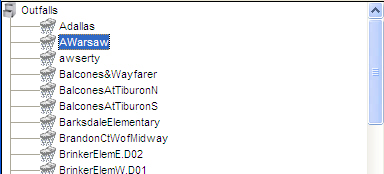
The Data Form
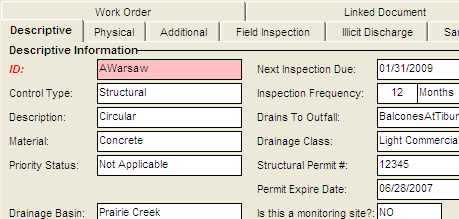
To View information for a specific record select it by left-clicking on it in the
Navigation tree. When you select the record ASIST will
retrieve information from the database and display it on the Data
form.
Adding Data
To add a new record to the database you may either click on the
Add button or Right-Click in the navigation tree and select Add from
the menu. Hint: If the Add Button or the right-click menu are
grayed out then left click on any item in the navigation tree.
| Add Button - If this button is grayed
out then first left-click inside the navigation tree. |
Right-Click Menu - The right-click menu is
activated when you right-click on in the navigation tree or
on a selected record. |
|
 |
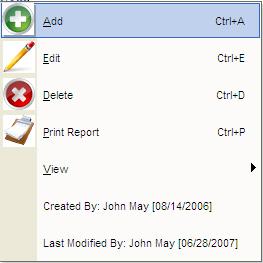 |
Editing Data
To edit an existing record you can either click on the
Edit button or Right-Click in the navigation tree and select Edit
from the menu. Hint: If the Edit Button or the right-click
menu are grayed out left click on an item in the navigation tree
first.
| Edit Button - If this button is
grayed out then you must select a record from the navigation
tree. |
Right-Click Menu - To use the Edit choice from
the right-click menu you must right-click on a record in the
navigation tree. |
|
 |
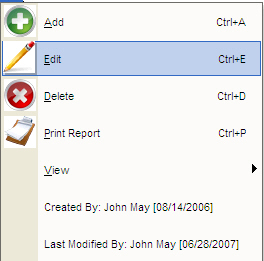 |
Deleting Data
To delete an existing record you can either click on the
Delete button or use the Right-Click in the navigation tree and
select Delete from the menu.
| Delete Button - If this button is
grayed out then you must select a record from the navigation
tree. |
Right-Click Menu - To use the Delete choice from
the right-click menu you must right-click on a record in the
navigation tree. |
|
 |
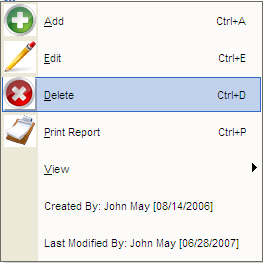 |
| Whichever method is used you
will be prompted to confirm the Delete operation. The
confirmation window will appear and you must click Yes for
the record to be deleted. All Delete operations are final
and cannot be undone. All records linked to the record being
deleted will also be deleted. For example if you delete and
Outfall record all inspection records, work orders and
illicit discharge records tied that that Outfall will also
be deleted.
 |
|

