The first thing you encounter in
ASIST Enterprise is the Task Manager. The Task Manager is used to
gain access to the different modules and utilities of the software.
When you start the software the first thing you will need to do is
login. To login follow the steps outlined below.
- Start the software
- Select your name from the Profile Name dropdown list.
- Type in your password (Note: Passwords are case sensitive)
- Click the Green Login button
The image below demonstrates these steps.
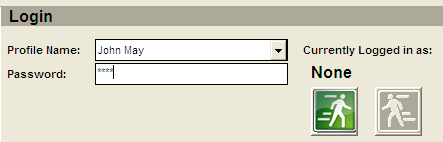
Once you have logged in your Navigation Bar, on the left hand
side of your screen, will appear. Depending on which modules have
been installed for your software you will have a selection of
choices. The 4 choices available are:
- Utilities
- MCM Modules
- Stormwater Modules
- Asset Modules
To access a specific module you will need to know the tab on
which it is located. Here is a listing of features by Tab.
Utilities - Management tools
- Contacts
- Lookups
- Lookups - MCM
- Global Preferences
- Import Downloaded Report
- Import/Export Data
- Import/Export Profiles
- Look for Updates
|

|
|
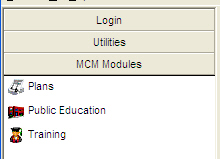
|
MCM Modules - Plan Management
- Plans
- Public Education
- Training
|
Stormwater Modules - Field Operations
- Businesses
- Citizen Calls
- Construction Projects
- De-Icing Operations
- Outfalls
- Receiving Waters
- Reported Hazardous Spills
- Septic Systems
- Stormwater Facilities
- Street Sweeping Operations
- Watersheds
- Wetlands
|
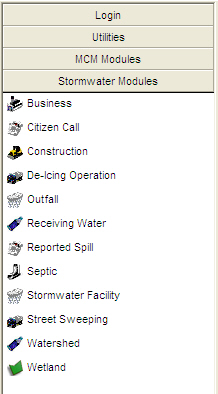
|
|
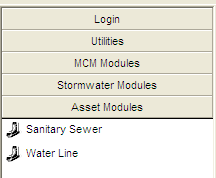
|
Asset Modules - Asset Management
- Sanitary Sewer Lines
- Water Lines
|
To add information to your database click on the module icon to
which the information should be added. For example if you were going
to add an outfall or an inspection to an outfall you would select
the Outfalls module from the Stormwater Modules Tab. Once you click
on the Outfall icon the form on the right will present you with
choices. In this example you would click the button labeled 'Open
Outfall Browser' to gain access to the outfall information.
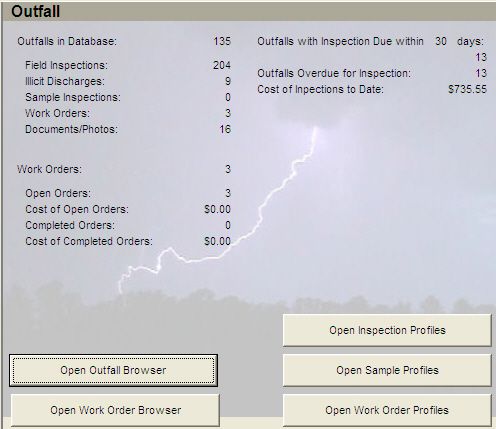
Once you have a module Browser open you can add, edit, delete and
report on data.
|

