If you have built a custom inspection or sampling
profile follow the steps outlined below to utilize them.
INSPECTION PROFILES
Inspection profiles can only be used on an inspection form that
has been designed for their use. Follow these steps to load your
inspection profile.
- Open the inspection form in Add or Edit mode.
- Click on the Tab labeled Profiles
- Click the dropdown list at the top of the form and select
the desired profile.
- Click the Yes button if you desire to have the profile
loaded to the inspection form when saved.
- After the inspection record has been saved click on the
Profile tab to view and edit individual parameters.
The images below demonstrate the steps outlined above.
Selecting a profile for an inspection form
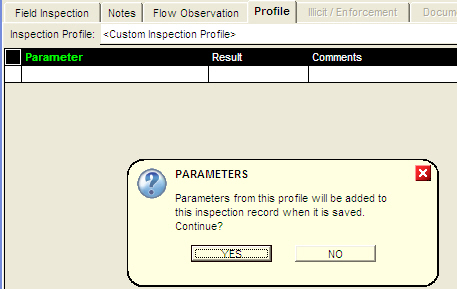
Selecting a parameter for modification
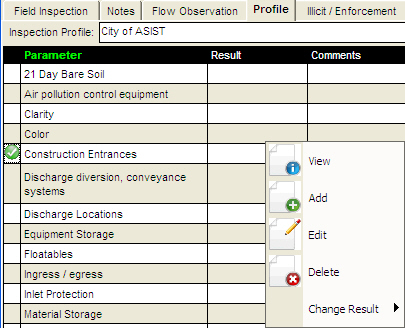
Editing a parameter
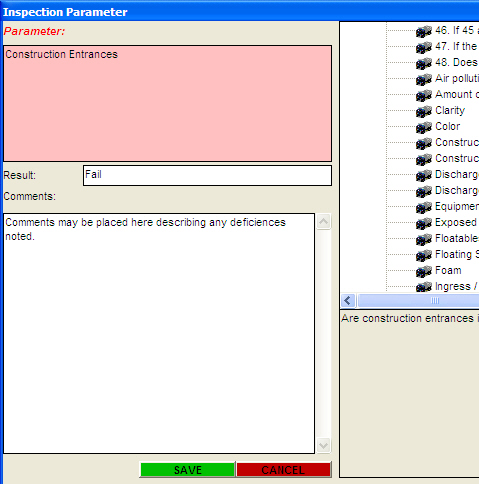
SAMPLING PROFILES
Sampling profiles can only be used on a sample form that has been
designed for their use. Follow these steps to load your inspection
profile.
- Open the sample form in Add or Edit mode.
- Click on the Tab labeled Monitoring Data
- Click the dropdown list at the top of the form labeled
Chemical Profile and select the desired profile.
- Click the Yes button if you desire to have the profile
loaded to the sampling form when saved.
- After the sampling record has been saved click on the
Monitoring Data tab to view and edit individual chemicals.
The images below demonstrate the steps outlined above.
Selecting a sample profile for a sample form
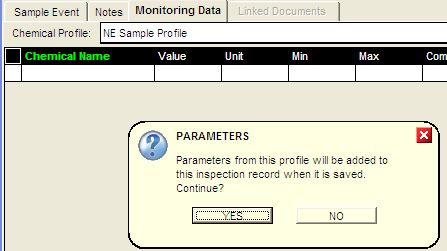
Selecting a chemical for modification
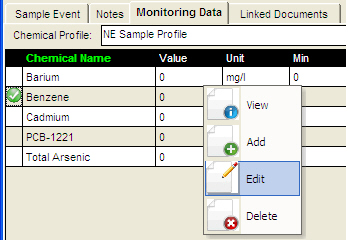
Editing a chemical
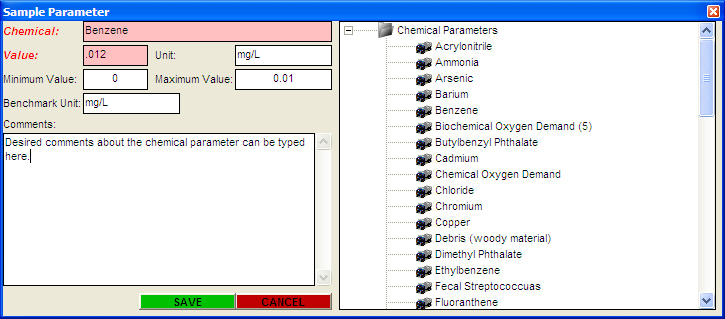
|

